Several people have asked me how to use the LScript plug-ins once they've downloaded them.
So, I've put together a little page of instructions, complete with trendy screen shot cut-outs.
Using Modeler LScripts
STEP 1 -
Copy the lsc file that you downloaded into the Newtek/Plugins/Modeler/LSCRIPT_SCRIPTS directory.
STEP 2 -
In modeler, click the Objects tab to get to the objects menu.
There is a pull-down menu labeled Custom.
This is how you access some of modeler's plugins.
(The rest are in the Tools menu under Custom).
STEP 3 -
From this Custom menu, select the Lscript/RT plug-in. A file requestor will pop up.
Navigate yourself to the Newtek/Plugins/Modeler/LSCRIPT_SCRIPTS directory
(if you're not already there) and select the lsc file you want to run.
Once installed, LScript plug-ins can be put on hotkeys if you like.
Visit Sean Moyer's Lair of the Chrome Cow
and look under LW3D Tricks to find out how.
Using Surface Shader LScripts
STEP 1 -
Copy the lsc file that you downloaded into the Newtek/Plugins/Layout/LSCRIPT-PT directory.
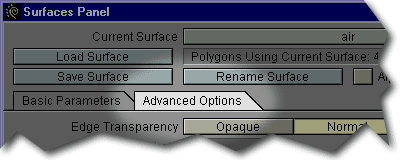
STEP 2 -
In Layout, open the Surfaces panel. Select the surface you want to apply the plug-in to.
Then, click on the Advanced Options tab.
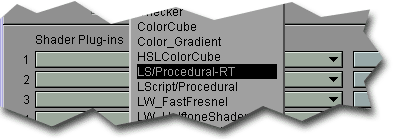
STEP 3 -
Click on one of the bars that say (none) and a little menu pops up.
Select LS/Procedural-RT.
STEP 4 -
Click on the Options button beside the bar where you selected the LS/Procedural-RT plug-in.
A file requestor will pop up. Navigate yourself to the Newtek/Plugins/Layout/LSCRIPT-PT
directory (if you're not already there) and select the lsc file you want to apply.
The LS/Procedural-RT name on the selection bar will change to reflect the chosen script.
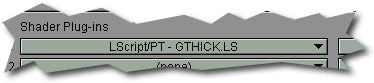
STEP 5 -
You're almost done! Now, the Options button will get you to the script's options instead of
a file requestor. Click it to set the options if there are any. That's it! You're done.
What to do if you get a "bad magic value"
Well, if you're using LightWave 5.5, you can try downloading and installing the 5.6c
patch from Newtek.
Then make sure that the LScript-RT plug-in in Modeler is at least version 1.3
(It tells you when you run it).
If not, re-add the LScript plug-ins. In Modeler, add Lscript.p and Lsrt-md.p.
In Layout, add lsrt-pt.p and Ls-pt.p
Some newer scripts require version 1.4.7 or higher, which can be obtained
here.
Finally, if all else fails, edit the config files lwm.cfg and lw.cfg in a text editor
to make sure they refer to the correct filenames.
lwm.cfg:
LScript refers to Lscript.p
LScript/RT refers to Lsrt-md.p
lw.cfg:
ShaderHandler LS/PT-RT refers to lsrt-pt.p
ShaderHandler LScript/RT refers to Ls-pt.p
That should fix everything. - GLYPH