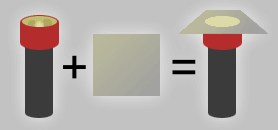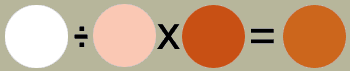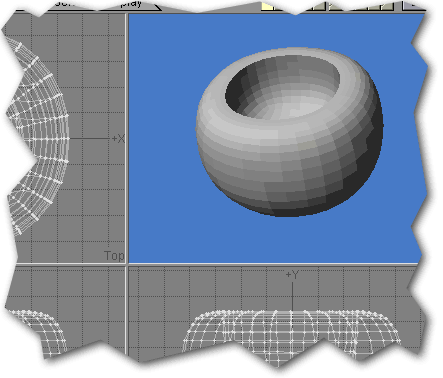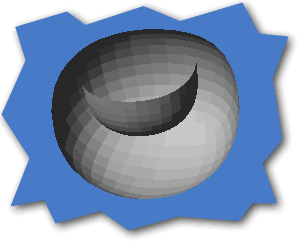Enhancing Transparent Stuff with GThick2
|
Here's how to make super-realistic transparent stuff by measuring the real thing and simulating it with GThick2. Pick something transparent you want to simulate. Preferably, choose something you can examine in different thicknesses, but that's not really necessary. I'll choose ginger ail for this tutorial.
Step 4 - Using the ruler, measure the height of the ginger ail.
Write down this height. Now, using your computer, match the color you observe from above the glass.
Write this color down beside the height. Step 5 - If you're not squeamish about math, you can take more measurements and different heights to get a more accurate sample. I'll write about this in a later tutorial.
Step 9 - Put both objects on the same layer and merge points. Save it as one object. Step 10 - Load the object into Layout and go to the Surfaces panel. Step 11 - On the GingerAilToAir surface, activate the Advanced Options panel. Choose LS/Procedural-RT as the plug-in. Under Options, choose GThick2.lsc. Then, under options, you will be asked for a Transparency Unit. Type in the height you measured in step 4. In this case it's 9.5 cm. Make sure to include the units! Step 12 - In the render panel, turn on Trace Reflection, Trace Refraction, and Trace Shadows. Load up an office or something in the background and hit render.   There you have it. Of course, a blob of ginger ail sitting on a desk isn't the usual sort of thing that a client will ask for, so I'll do another tutorial on how to have multiple transparent surfaces touch each other, and then you can have a glass around your ginger ail. Also, I'll include how to do semi-opaque materials, such as apple cider and milk. - GLYPH |